
Private pilots often need to file flight plans. While it used to be the case that one may turn up at the briefing office of the aerodrome and have a flight plan filed for them, possibly handwritten on a form and faxed, this is seldom the case anymore. Not to mention that smaller aerodromes may never have had this facility. Any pilot would need some means of filing flight plans themselves. While popular electronic flight bags such as SkyDemon is able to file flight plans on one’s behalf, it is generally not for free (although SkyDemon gives you some free credits). In the UK, pilots have the option to apply for access to the Assisted Flight Plan Exchange (AFPEx). This post explains the application process and how the system can be used once access has been granted.
What is the AFPEx
The system is a lot more than what its name suggests. While it may sound like a facility only to file flight plans, it actually is a facility for you to directly connect to the Aeronautical Fixed Telecommunications Network (AFTN) which is a global aeronautical communications facility under ICAO’s management. In other words, you as an individual has the same connection to the AFTN as an airline’s despatch office or the North Atlantic control centre. Of course, the functionalities that a private pilot is allowed to use are very restricted, for example, you are not able to send a slot allocation message (SAM) or to request to raise a NOTAM (RQN), but this is a very substantial facility for a private pilot nevertheless.
When you are granted access to the AFPEx, you are given a unique address on the network. For example, if you are based in Cambridge EGSC, then your address may be EGSCXXXX where XXXX would be four letters uniquely identifying you. The address of the control tower at Heathrow would be EGLLZTZX, so you are, effectively, on the network similarly to them as a ground station. You would also have the ability to transmit messages to them – although unless you have a good reason to do so, it may be identified as malicious use and you can lose your access.
How to apply to use the AFPEx
You need to fill in this form: https://forms.nats.aero/
Make sure that you fill in the details exactly as CAA has them, i.e. exactly as displayed on your pilot’s licence. Because AFPEx is a secure system, they do perform security validation and if your details do not match the existing records, access will not be granted.
Once access is granted, you will receive your initial password by email, followed by your username in the post. Upon first login, you would need to change the password to a strong and memorable one. AFPEx does not have fancy security features such as two-factor authentication, and you will be held liable if the security of your account is compromised and it is used for malicious purposes.
How to setup the AFPEx software
You can setup the software on Windows and Linux. Follow the instructions exactly as shown here: https://www.nats.aero/do-it-online/afpex-guide/set-up-guide/
Once setup, go to this page and click login: https://www.flightplanningonline.co.uk/index.html. You will download a file called centre.cadas. Running this file is the correct method to start the AFPEx application. You can save this file as it can be used repeatedly, and you do not have to visit this site again. Think of this file as a desktop shortcut for the application. If you do rename it, do not change the extension (.cadas) or it may no longer work.
What AFPEx can do
Fundamentally, AFPEx allows you to send and receive messages on the AFTN. It is similar to email. Everything in your inbox and outbox are AFTN messages, and everything you do boils down to sending AFTN messages. For example, you file a flight plan by sending a FPL message, change it by sending a CHG message, ‘open the flight plan’ by sending a DEP message, and ‘close a flight plan’ by sending an ARR message. DEP and ARR messages are usually handled by ATSU, but it doesn’t change the principle here. For example, you can send a DEP message on behalf of another pilot if you’re nominated the responsible person when operating at an airfield without ATSU.
An AFTN message may look like this:
FAP0550 2403012151
KK EGSCZXBR
012151 EGSCZXBR
TEST MESSAGE
This is a free text message sent from EGSCZXBR to themselves. A more meaningful message can be like this:
FAP0138 2403031512
FF EGSHZTZX EGZYVFRT EGSCZTZX
031512 EGSCZXBR
(FPL-GSHWK-VG
-C172/L-S/E
-EGSC1010
-N0100VFR DCT OFJES DCT TUZLA DCT
-EGSH0030
-DOF/240304 RMK/3 POB)Which is a flight plan (FPL) message for a Cessna 172 flying from Cambridge to Norwich. You can compose and send messages like this if you know how to format them in the right way, which is a job best left to the computer. Most people prefer to file flight plans by populating a form, and AFPEx provides this functionality. You just need to put the correct information in the correct boxes. The software automatically validates the inputs and would not let you send the message if there’s something wrong that it detects.
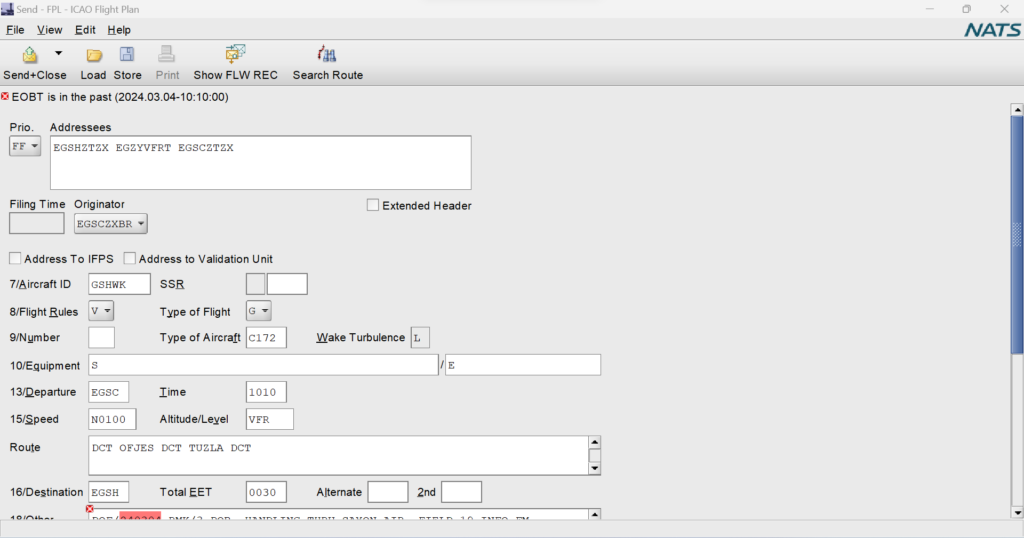
Once a FPL is sent, you have the option to ‘operate the FPL as’, which basically means create another message of the type of your choice (e.g. delay DLA or cancel CNL) and automatically copying all the information across.
However, it is the ability to send free-form messages through AFPEx that sets it apart from other applications which just let you file flight plans. For example, you may wish to send a plain text message to the ATC unit at some aerodrome. Maybe you cannot find their phone number or you have difficulty talking over the phone to a foreign ATC unit. You can also use the facility to request weather information. For example:
FAP0677 2403072204
KK EBBRYZYX
072204 EGSCZXBR
RQM/SAEGSS/FTEGSS/WSEGTT
Sending the above message (RQM/SAEGSS/FTEGSS/WSEGTT) to EBBRYZYX and you will get the METAR and 24 hour TAF for Stansted (EGSS), as well as all SIGMET information in the London FIR (EGTT).
More information is in the official user guide: https://www.nats.aero/do-it-online/afpex-guide/
Finally…
You are given a direct connection into the AFTN as a private individual, which is a facility that commands a lot of respect and caution. AFPEx is designed for competent users and does not error check everything. Nor does it get you to confirm whether you wish to send a message, so you can accidentally and suddenly send something wrong or incomplete to a lot of important units. Needless to say, keep your account secure and do not let others use it – especially those who are not engaged in flight operations.
Happy flying!
One thought on “[068EN] Setting up and using the Assisted Flight Plan Exchange”